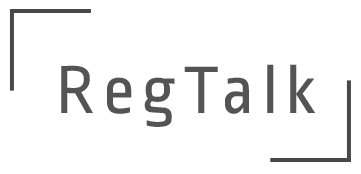U.S. Department of Labor – Form 5500 EFAST2 Electronic Filing System
-
U.S. Department of Labor – Form 5500 EFAST2 Electronic Filing System
The Form 5500 Annual Report is the primary source of information about the operations, funding and investments of approximately 800,000 retirement and welfare benefit plans. The Employee Retirement Income Security Act (ERISA) Filing Acceptance System (EFAST2) is owned by the DOL’s Employee Benefits Security Administration (EBSA) and developed and operated by a private contractor. The datasets contain structured data from Form 5500 and Form 5500-SF forms and schedules filed annually.
What is the purpose of Form 5500?
Under Titles I and IV of ERISA, and the Internal Revenue Code, pension and other employee benefit plans are required to file annual returns/reports concerning the financial condition and operations of the plan. These requirements are generally satisfied by filing the Form 5500 Series through the EFAST2 system. The EFAST2 data is used by EBSA in its enforcement of Federal laws, regulations, and standards. The system also supports monitoring and enforcement of ERISA reporting requirements and processing of ERISA-prohibited transaction exemptions. The EFAST2 system provides the public, filers, third-party vendors, Internal Revenue Service (IRS), Pension Benefit Guaranty Corporation (PBGC), and EBSA with self-service and customer service offerings.
<b style=”font-family: inherit; font-size: inherit; color: var(–bb-body-text-color);”>How to Download Form 5500/5500-SF Data Sets from the DOL EFAST2 Website
1. Visit: http://www.efast.dol.gov.
2. On the EFAST2 Filing – Welcome page, click the “Form 5500/5500-SF Search” link in the upper left-hand corner.
3. Form 5500/5500-SF Filing Search page, click the “electronic FOIA webpage” link in the third paragraph.
4. Form 5500 Data Sets page, either click the link for the applicable plan year for which you wish to download a data set OR scroll down the page to the applicable plan year.
5. Data Set page, click the “Schedule H” link under the Form 5500 (All) column.
Note: Schedule H lists the financial information for the plan as well as the name and employer identification number (EIN) of the accountant and type of opinion attached (unqualified, qualified, disclaimer, or adverse). The Form 5500 (All) data set includes all filings for the plan since 2009 (the initial year for required electronic filings using EFAST), including amended returns. The Form 5500 (Latest) data set includes only the most recent submission for a particular plan year.
6. Click on the data set labeled “F_SCH_H_20xx_all.csv”, where “xx” is the plan year you have selected for download.
Note: Repeat steps 4, 5, and 6 if you wish to download data sets for other plan years.
7. In the resulting Excel spreadsheet, hide all columns other than columns A thru E, DL and DM. Adjust the width of the remaining columns so that all text is visible. Sort column DL
(ACCOUNTANT_FIRM_NAME) alphabetically (A-Z). Change the file type from “CSV – Comma delimited – *.csv” to “Excel Workbook,” and click “Save.”
Note: Data sets are in excess of 90,000 lines and may not be sorted by state. Older versions of Excel may not support spreadsheets of that size.
8. Locate the firm for which you are performing a peer review, right click on the SCH_H_EIN (i.e., plan EIN), and click “Copy.”
9. Return to the Form 5500/5500-SF Filing Search page and paste the SCH_H_EIN in the EIN box.
10. Scroll to the right to see what years a Form 5500 was filed. Click on the EIN to download a copy of the Form 5500 and attached audited financial statements.
Note: Please remember that the ERISA Filing Data Search Results page shows results by plan, not by auditor. Thus, you must click through all EINs to verify which years were performed by the firm in question.
Sorry, there were no replies found.